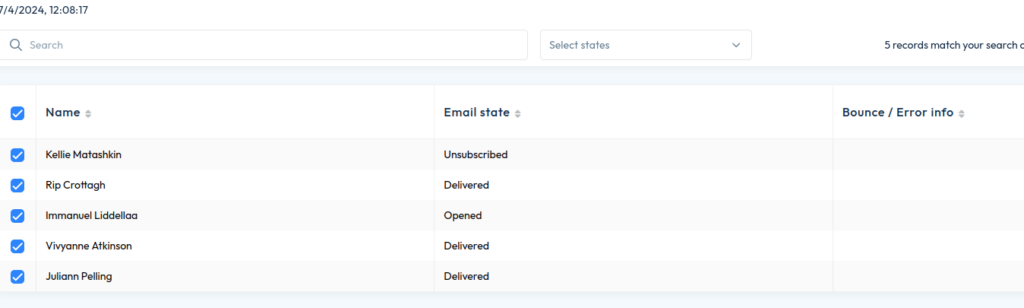This section provides you with a straightforward approach to reviewing and tracking emails sent through the platform. Whether they are promotional emails, confirmation messages, or event updates, you’ll learn how to access and review their statuses. Understanding these functionalities is crucial for effective communication and can enhance your event’s overall success.
Access from Homepage: Select your event > Service Centre > Email overview
You can view the status and details of emails sent from Visit Create to visitors and partners.
Email statuses
- Preparing: Visit Create is compiling the emails.
- Running: Visit Create is sending the emails.
- Finished: Visit Create has finished the email job.
View email summary
Select the email by clicking on it anywhere. Visit Create displays a summary of the email batch:
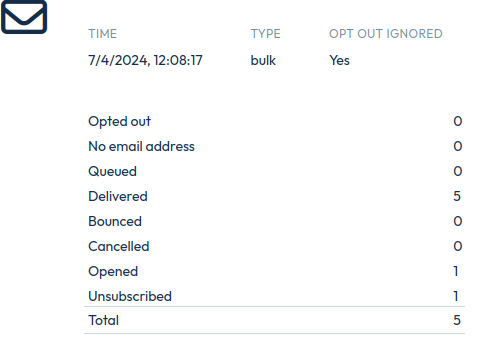
| Field | Description |
|---|---|
| Time | The time the email job started. |
| Type | Bulk: emails sent through Actions > Send e-mail in Service Centre. Invite: emails sent through Actions > Invite in the Service Centre. |
| Opted out | Emails were not sent as the recipient has chosen not to receive emails. |
| No email address | Emails were not sent as the recipient’s email address is missing. |
| Queued | Emails waiting to dispatch. |
| Cancelled | Email delivery was cancelled by the Visit Create user. |
| Delivered | Emails successfully delivered to the target email domain. |
| Bounced | Emails that bounced. Emails can bounce for various reasons, including the recipient’s mailbox is full or the email address is incorrect. |
| Opened | This is based on a tracking parameter of an image in the email template, and is conditioned by the recipient viewing/opening the images in the email.The image must be added using the email editor, so it only works for new and/or modified templates where a new image is added. It will not work for already existing email templates. |
| Unsubscribed | This shows the number of recipients who have used the the one-click-unsubscribe option. |
| Total | Total emails in this mailing. |
Select Close to hide the details.
View email details
- Select More.
- The Email details page shows the recipient name, email state and error information for each email in the batch.
- Optional: Select Edit to edit the visitor or partner details. For more information refer to Manage partners or Manage visitors.