About Check-in Lite
Check-in Lite enables organisers to deliver advanced access control solutions at events, powered by their own devices. Attendees may be scanned in to or out of entrances at all kinds of events and venues, also at defined sub-locations such as presentation rooms and theaters.
The functionality is equivalent to using our full suite of onsite tools (Visit Check-in) so users benefit from comprehensive access control rules to restrict access to attendees meeting certain criteria only.
Supported Hardware
Check-in Lite is supported by nearly all mobile devices, including phones and tablets. It’s a PWA (progressive web application) so may also be used offline once initially launched. Check-in Lite will require permission to access the device’s camera.
Launching Check-in Lite
You will require one or more licenses for your event, which can be obtained through your Visit Account Manager. Each license will be restricted to a limited number of activations only. It’s also possible to receive multiple licenses (with associated activation quantities) for the same event.
To launch on your mobile device, do one of the following:
- Scan the license QR code using the device’s camera. Your phone or tablet should open the associated URL (you will need to be online).
- Open the license URL directly on the device. The URL may be in an email you have received.
Registering your device
On first launch, enter your device name for identification. Centrally this helps event organisers keep track of licence usage.
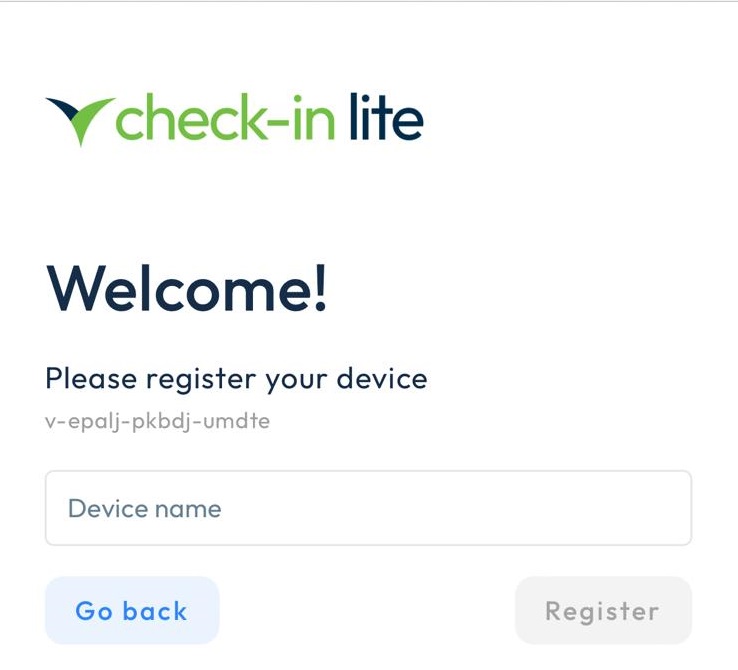
Device Settings
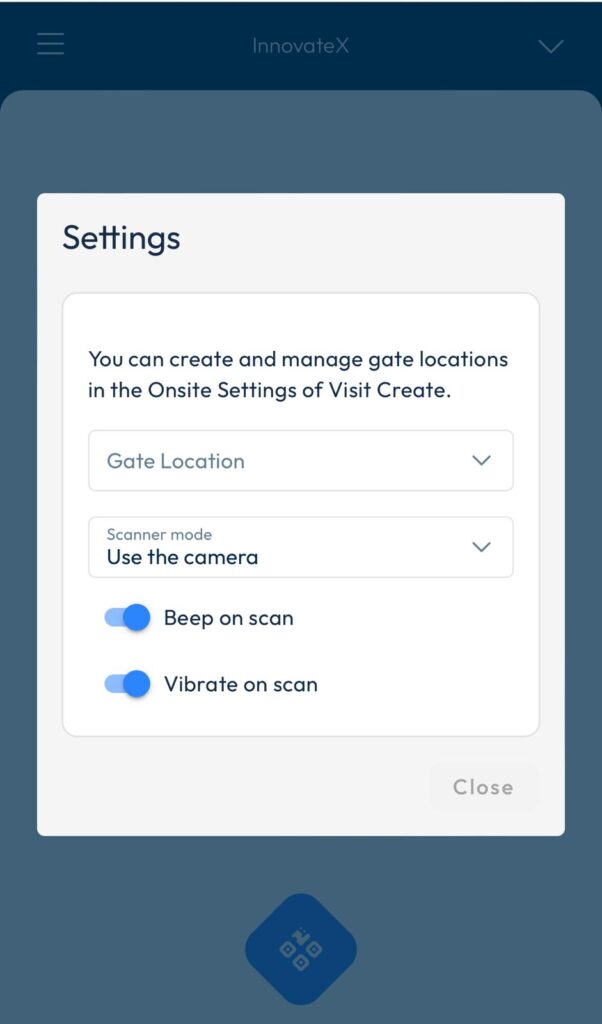
Gate Location: select one of the locations defined for your event. The event organiser will advise on the correct gate to use.
Scanner mode: select Use the camera if using on a phone or tablet. Select Use keyboard input if using a device requiring keyboard emulation, such as Zebra TC26. See Zebra TC26 DataWedge settings for more info on how to set up your scanner.
Beep on Scan: you device will beep on each code scan (if supported).
Vibrate on Scan: Your device will vibrate on scanning (if supported).
Using Check-in Lite
Use the Scan button to activate the camera and scan a QR code. Attendees may present their QR codes as printed badges, documents or onscreen in the Visit Discover or Visit Connect applications.
If connected to wi-fi / mobile data…
The system will retrieve the full name of the visitor if the QR code is valid for the event active. If access control rules are in use, the screen will show if the attendee has permission to pass through the associated gate.
If offline…
Part of the name will be shown on screen, the full name will be displayed when connected later. While the scan (and associated time of day) is captured, access control rules are not processed. Where access control is a requirement, it’s critical to use the software online.
Gate location may be changed at any time from the Settings menu.