As an organiser, you may wish to monetise your sponsors, usually exhibitors, in different ways. In return, the sponsors gain visibility through promotional space, and in a digital environment, some feedback on response to adverts (click stats).
You can define four types of sponsorship, depending on the desired complexity. These are:
- Dashboard – you have the option to define tiered sponsors (usually Gold, Silver, Bronze). These will be displayed on the dashboard/landing page of Visit Discover, with their prominence to indicate the tier. These will be in a single Sponsors section showing the top tier first with slightly larger icons followed by subsequent tiers. The user can click-through to that sponsor.
- Splashscreen: a full-screen popup when the Visit Discover application launches. Visitors can either click through to see more about the advertiser, or continue to Visit Discover.
- Promote in exhibitor directory – you can promote or highlight an exhibitor. This will display that exhibitor at the top of the list in the default sort order. The order of the promoted exhibitors will be at your discretion.
- Activity Sponsorship – an activity can have a sponsor, with the logo showing on the activity details, and click-through to that sponsor.
For more details on how to set up sponsorship, please see the Edit a partner section in Service Centre.
In the Sponsorship section of Visit Create you can define the sponsors’ tiers that you can later choose from in the Service Centre.
Access from homepage: Select your event > Event > Sponsorship.
Add a new tier
- Select + Add, then fill in the fields in the pop-up:
- Name: define a name for the tier. This is how it will be displayed in the Create user interface.
- Description (optional): add a description of the sponsorship tier.
- Title: choose how you wish the tier to be displayed for end users in Discover.
Provided that you have multiple translations enabled for your event, you will be able to enter different tier names/titles for each available translation.
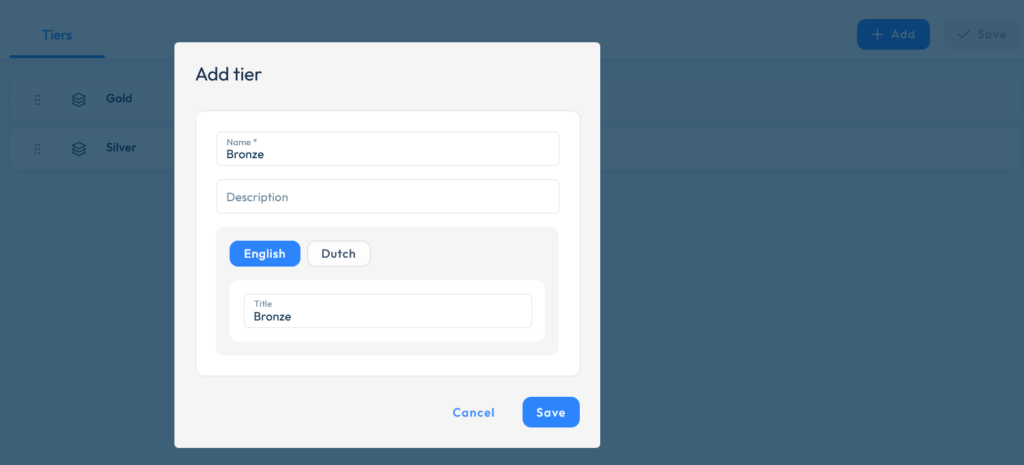
Edit & delete tier
You can easily edit or delete an item from the list by hovering over it, to the right, and selecting Edit or Delete .
You also have the option to change the position of the tiers in the list by clicking and dragging the Drag item icon.