One of the ways you can customize your event in Visit Create is by choosing different colors for different parts of your event. You can use colors to match your brand, theme, or event. For example, you can make Visit Discover or Check-in look more professional, fun, or elegant with different color combinations.
In this section, you will learn how to create and use different colors for your event design.
Access from Homepage: Select your event > Event > Design > Color palette
This section of Create allows you to define multiple sets of base and accent colors that you can then use across various places in Visit Create, for example to set up the Visit Discover or Check-in appearance.
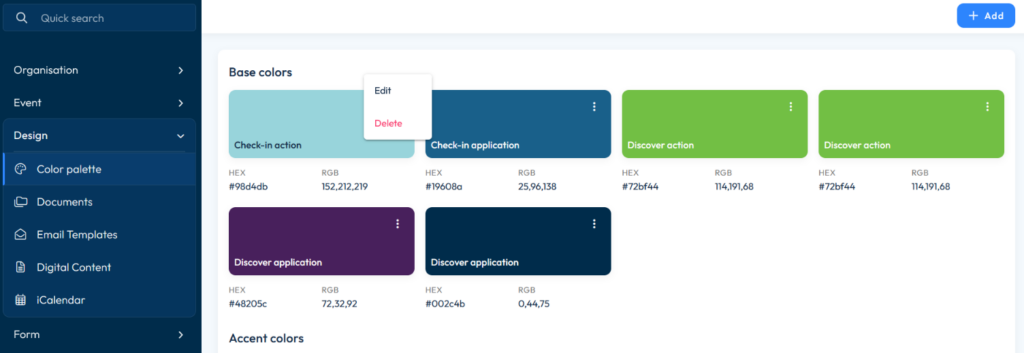
Follow the steps below to define a new color:
- Click the +Add button
- Enter a name for the color (you can use the name of the app/section where you intend to use it, such as Discover)
- Enter the color code (HEX or RGB), or choose the color by selecting the color picker icon
- Select the color type – base or accent.
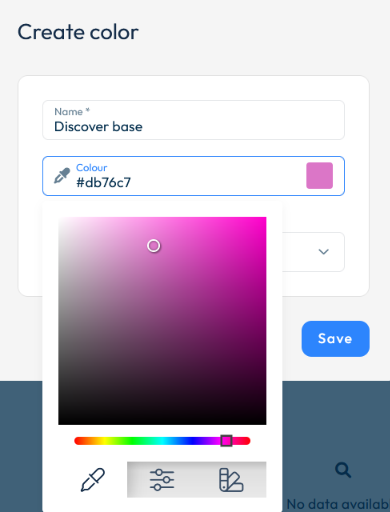
To edit or delete an existing color, simply click on the three dot menu to the right of each color tile.