You can use Visit Create to create different types of email templates for your event, such as invitations, confirmations, reminders, or thank you notes. You can use these email templates to communicate with your visitors, partners, speakers, and other participants. You can also send test emails to check how your email templates look before sending them.
In this section, you will learn how to add and edit email templates in Visit Create.
Access from Homepage: Select your event > Design > Email Templates
Add a new email template
- Select + Add.
- Add the following template settings:
| Setting | Description |
|---|---|
| Name | The template name. Visit Create uses this to display the template in the Visit Create UI. |
| Category | Select either Visitor or Partner. |
| Description | Optional. Add any notes or description to help you identify the template. |
| Subject | The email subject. Enter one for each translation. |
| Email body | The contents of the email. Enter one for each translation. You have various formatting options, such as font type, font size, font and background colour etc., as well as the ability to insert links, tables, special characters, images and dynamic fields. Select Add field to add dynamic fields. |
- Select Save.
- Optional: you can send a test email. You must save the new template, then reopen it to edit. Select Send test email, and choose a contact. Visit Create populates the contacts list from the lists in the Service Centre.
Edit an email template
- Hover over the template you want to edit.
- Select Edit email template .
- Change the template settings.
- Select Save.
Add a HTML template
When adding HTML email templates, you have two options: an email editor that allows you to directly paste and edit raw HTML source code ( recommended if you prefer to build your emails in external tools, or if you are an expert in HTML) – the Advanced HTML editor, and the Default rich-text editor, which offers more intuitive tools and flexibility.
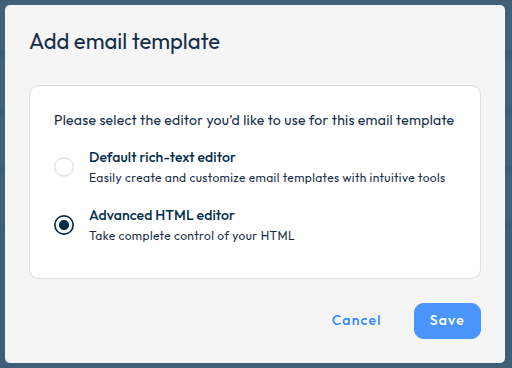
With the Advanced HTML editor, users can:
- Paste raw HTML without interference
- Add and manage merge fields within the code
- Preview how the email renders dynamically
- Test dark mode compatibility – when the appropriate code snippet is inserted into the HTML
Please note that once you opt into this editor, switching back to the rich-text mode won’t be possible for that template.
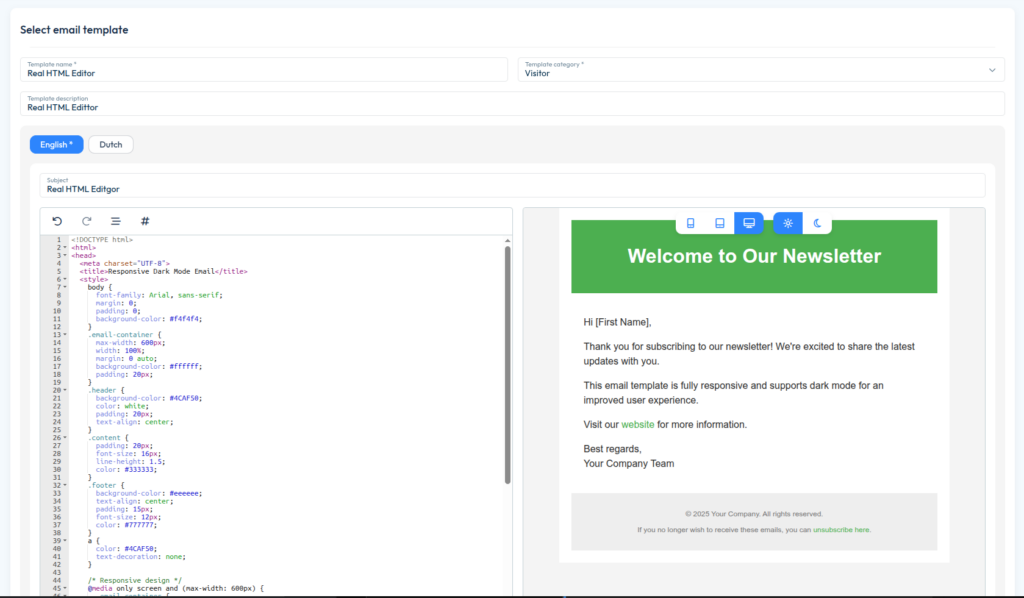
For the Default rich-text editor, you can find several HTML templates for both Connect and Discover communications in our Product Marketing section.
Follow the instructions below to use this content in Visit Create:
- Go to Design > Email templates
- Click on +Add
- Enter a template name
- Select category – Partner/Visitor
- Enter template description (optional)
- Enter email subject
- Click on Code View
- Download ZIP file from Product Marketing / E-mail Templates
- Open the HTML file
- Right-click on the document and select View page source
- Select and copy all the HTML code or press Ctrl+A / Ctrl+C
- Paste the HTML code into the Visit Create email editor or press Ctrl+V to paste.
- Click Save.
Delete an email template
- Hover over the template you want to delete.
- Select Delete email template .
- Select Delete.