Step 1
Importing / managing exhibitors (partners)
Add partners to Visit by any combination of:
- Adding individual partners (Service Centre > Partners > Actions > Add partner)
- Importing partners using an excel upload (Service Centre > Partners > Actions > Import partners)
- API (Application Programming Interface) users may create and manage partners from other systems using their own software integrations.
Learn more about managing partners.
Step 2
Set sponsorship properties of selected exhibitors
Service Centre > Partner > Sponsor tab
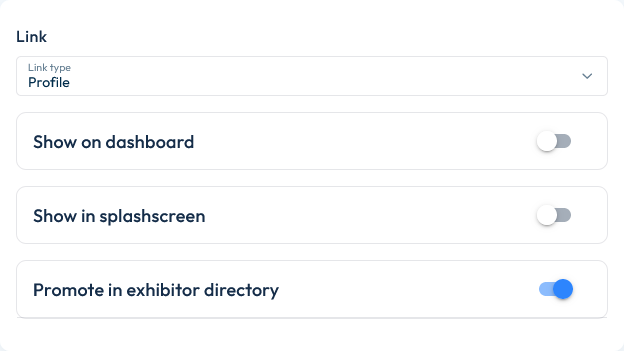
Partner companies can be promoted as sponsors in the Visit Discover interface. The user may navigate from their sponsorship logo directly to their profile in the exhibitor directory. Alternatively, you may configure an external URL for the exhibitor.
- Link Type > Profile directs to their partner profile (digital content).
- Link Type > External URL directs to another website (opens in new browser tab).
Sponsoring partners may be promoted in any of the following three ways:
- Show on Dashboard displays on Visit Discover’s homepage. Select a sponsorship tier and upload a logo.
- Show in Splash screen selects the partner for display when opening Visit Discover. The user must close the popup or navigate to view the sponsor details to continue. If more than one partner is assigned this option, Visit Discover will randomize the selection shown to the user. Upload an image to feature on the splash screen.
- Select Promote in Exhibitor directory to view the exhibitor at the top of the list. Normally the exhibitor is viewed alphabetically or by stand number, depending on the user’s selection.
Exhibiting companies may also be attached to activities as sponsors when defining agenda items.
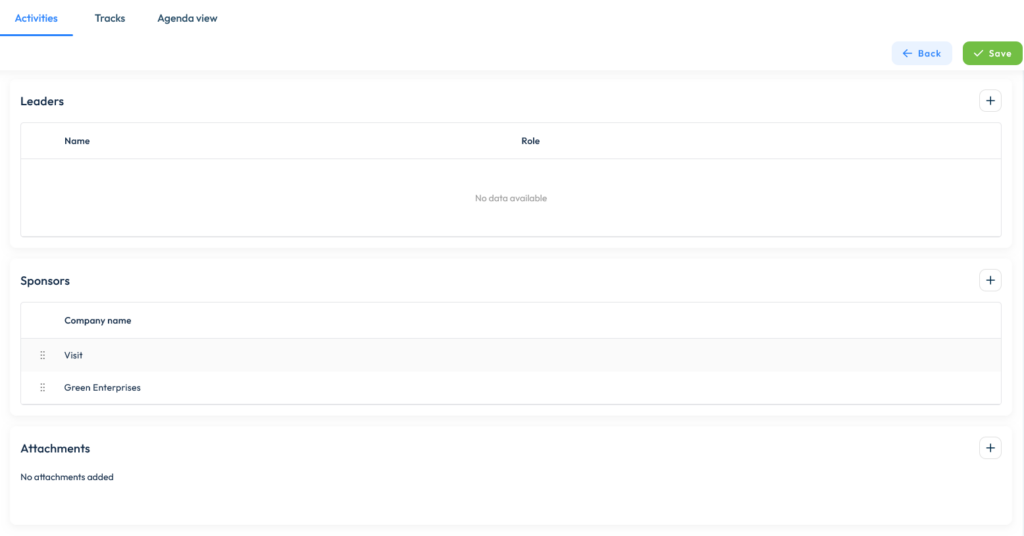
See Sponsorship for more details.