Follow this guide if your Check-in will be used to print badges, whether through the service centre, self registration or Scan and Go.
Zebra Thermal Printer
We recommend The Zebra Thermal Printers for use with Check-in, such as the GK420d.
- Connect your printer with the USB cable and power on.
- Click the icon.
- Click to add a printer and enter the name, choosing your printer in the ‘Connection’ option.
- Click the Calibrate button to calibrate your printer.
- You also have the option to select a default printer.
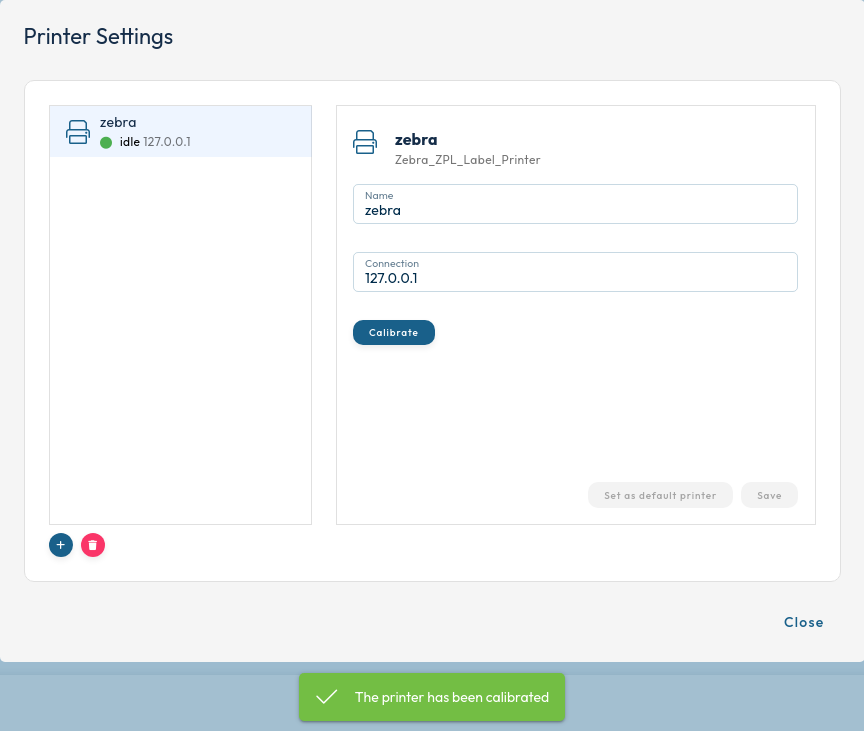
Laser Printer (USB connection)
Check-in supports most laser printers using the printer language ‘PCL’.
- Connect your printer with the USB cable and power on.
- Click the icon.
- Click to add a printer and enter the settings, choosing your printer in the Connection option.
Laser Printer (Network connection)
Check-in supports most laser printers using the printer language ‘PCL’.
- Connect your printer to your local area network and power on.
- Click theicon.
- Clickto add a printer and enter the settings, and enter the IP address of the printer. You can usually find/set this on the printer’s control panel.