Release Notes: Visit 5.35
Webinar Available
You can watch the release webinar here.
Visit Create
Intelligence – Custom reporting dashboard
As a first step towards the upcoming custom Intelligence dashboard, we’ve implemented several changes in the reporting user interface and back-end.
In future releases, the new interface will allow users to customise their dashboard so that it shows information that is most relevant to their organisation, or to a specific event.
The two major changes in this release are:
- Menu items are displayed as tabs starting with release 5.35.
- We’ve added a new Engagement section, which displays information related to meetings, chats, content and activities.
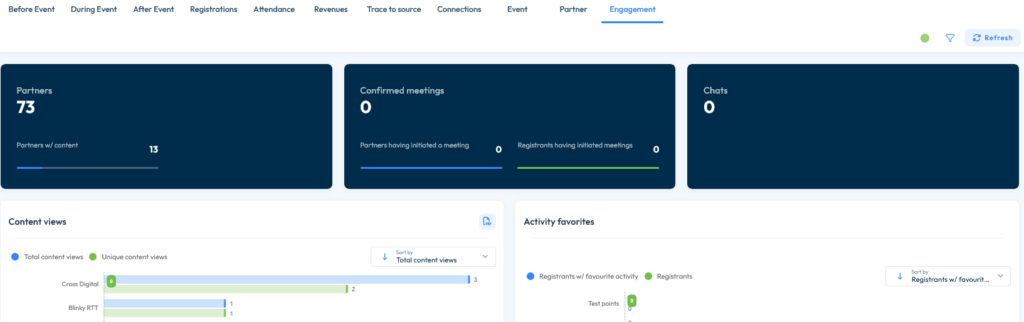
Email CC
Sometimes, Executive Assistants and Personal Assistants register event passes on behalf of their colleagues. In these cases, they might need to receive a copy of the confirmation email alongside the actual attendee.
To streamline this process, we’ve added a ‘CC Email’ system question, which allows confirmation emails to be automatically sent to a secondary email address upon form submission.

This is now available in Forms and includes standard email validation. The CC email address is associated with the visitor, at Event Level, so for situations where one contact is connected to multiple events this enables each registration to use different CC contacts.
Also the Email CC has been added to the Visitor Details user interface in the Service Centre (Create).
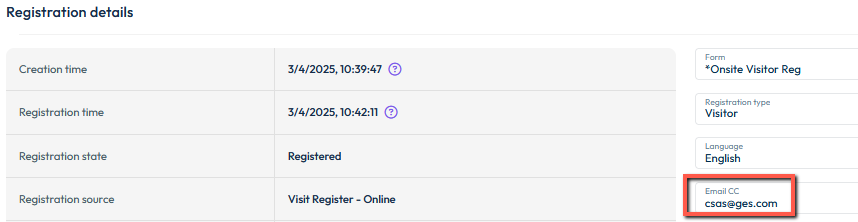
This comes with a series of updates:
Visitor Email Overview: The main email status remains primary, but clicking an email reveals both “To” and “CC” statuses.
Import & Export: Email CC is now included in import/export logic.
JSON API V2 Update: “emailCc” field added to the “visitor” JSON object (Json V2 only).
Please note: Bulk email stats will continue to focus only on “To” addresses.
Release Notes: Visit 5.34
Visit Create
Components availability in editors
In order to improve usability, we’ve made the following changes to components available in email templates and form page editors:
- The Add to wallet component is now only available when the Wallet feature is enabled.
- Badge preview component is only available on form pages.
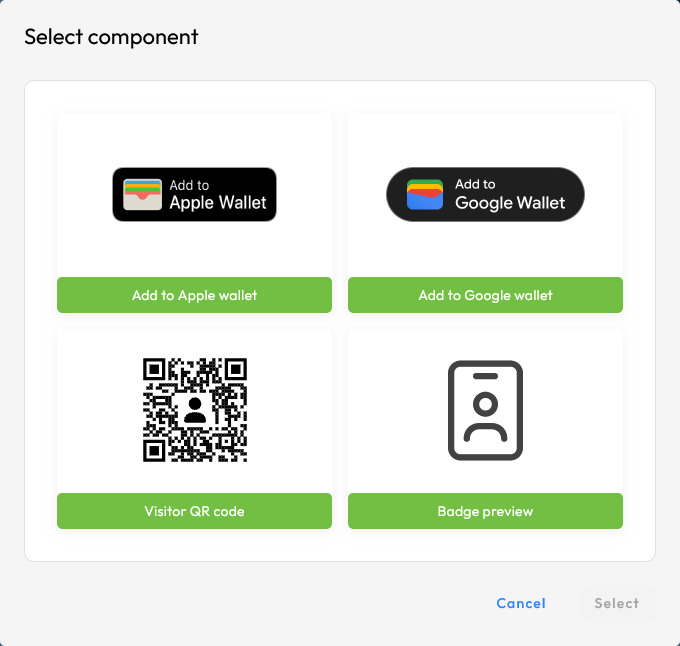
New dynamic field
We’ve added a new dynamic field – #gender# – which is now available in email, forms, and document editors.

Note that using this dynamic field will display the answer to the system question Gender – if the question has been used in forms and answered by the registrant, and has four possible options: Male, Female, Other, Prefer not to say.
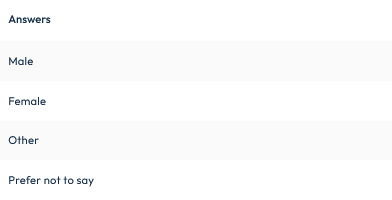
Service Centre
Email Overview improvement
In order to make email reporting more relevant, we’ve created a separate section called ‘Read Status‘ which includes opened and unsubscribed emails. These were previously included in the Delivery Status count.
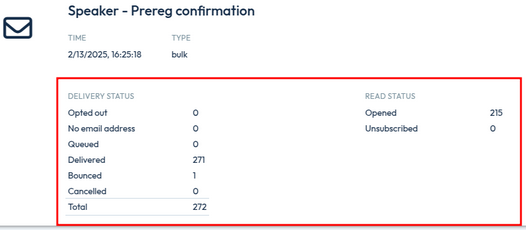
Release Notes: Visit 5.33
Visit Create
Improved email confirmation for group registrations
Before Release 5.33: When registering a group for an event, only the main registrant received a confirmation email. Group registrants did not get their own confirmation emails. Additionally, the Email Rules always had a default option without any rule attached. Note that group registrants will receive ‘approved’ or ‘declined’ emails when using the verification function.
What’s new in Release 5.33?
- We’ve introduced an option to send confirmation emails to all group registrants.
- The Email Rules now allow you to add a rule with conditions, rather than always having a default option with no rule.
How this affects emailing:
- For new events created after the release, all registrants—both main and group registrants—will receive a confirmation email.
- For existing events, there is no automatic change. Only the main registrant will continue receiving the confirmation email unless system users enable this setting manually. If you wish to have this enabled, please contact your Visit account manager.
Important: These changes only affect Confirmation emails. Payment pending and Invoice emails will still be sent exclusively to the main registrant. When using verification both main and group members will continue to receive Approved and Declined emails if configured.
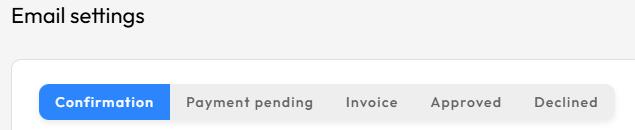
To send different email templates to main and group registrants, set up rules using the Special > Group type condition. For example to configure an email template applicable to Group Registrants only:
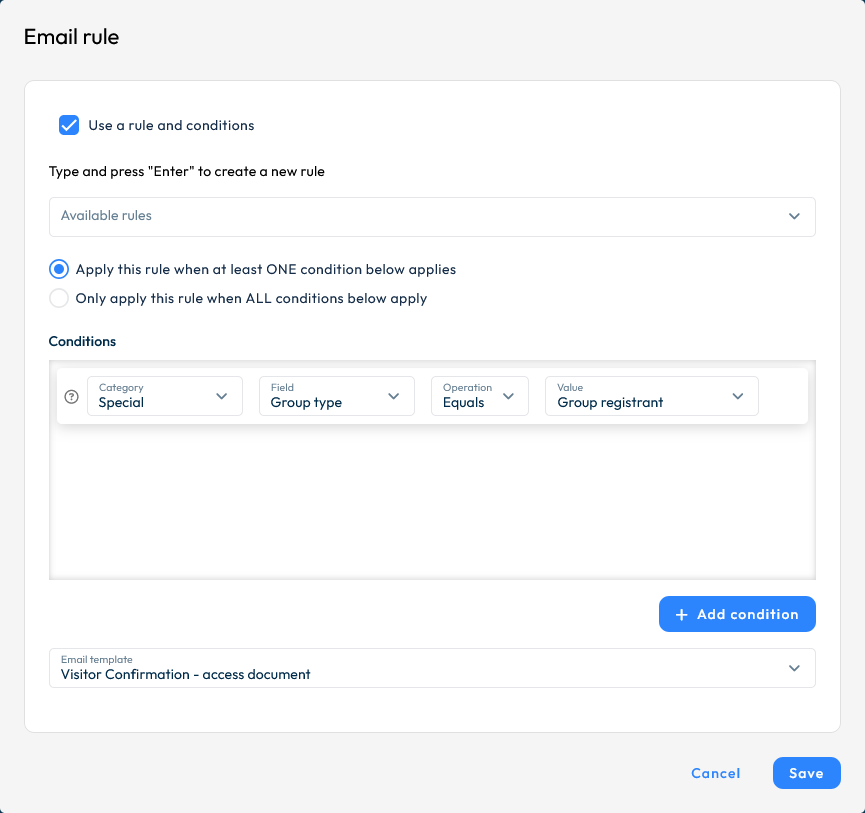
Improvements
We’ve made several back-end improvements to enhance system performance, thus ensuring a smoother experience for all users.