In this section – if available – you can set up custom questions that your visitors can answer during the event. Make sure they are relevant to your business, to help you gain insight into your connections’ interests and streamline the follow-up process for your team.
Access fromHomepage > Questions
Create Questions
Access from dashboard: Select your event > Questions
- Select + Add.
- Enter a Question name.
- Select a question type:
- Multiple choice: answers are checkboxes. Respondents can select one or more.
- Single choice: answers are radio buttons. Respondents can select one.
- Free text: answers are a text box. Respondents can enter any text.
4. Enter your answer options.
5. Select Save.
Repeat this for each custom question.
Disable Questions
Access fromDashboard > Select your event > Questions
By default, custom questions are enabled as soon as you create them.
You can disable any questions that you do not want to use:
- Select Edit.
- Toggle the Enabled setting to disabled (slide left).
- Select Save.

Visit Connect hides disabled questions from the app. If you disable a question that already has responses, this data is also hidden.