In the Connections section of Visit Connect – if available – you can review, manage and add useful information for the leads your team collect at events.
Access fromHome Page > Connections
Filter Connections
- Select Filter.
- Apply one or more of the following filters:
- Stages: which stage the connection is in. This corresponds to the stage set in the lead details. Refer to Connection details for more information.
- Company: the company the connection works for.
- Scanned by: the staff who collected the connection.
- Content: profile and product information that the connection accessed.
- Scan date from / Scan date to: connections collected after/before the dates.
Export Connections
You can export connection data as an Excel document. You can then import the file into your CRM (customer relationship management) software.
- Select Export connections. Visit Connect prepares the file for download.
- When it is ready, select Download. You receive a .xlsx file.
Email Connections
You can email the collected connections at the click of a button.
View and edit connection details
- Select Edit .
- You can now view and edit information on the following tabs:
- Contact: personal details and company contact.
- Stages: track interactions with the connection. Select + Add to log a new stage.
- Your questions: view connection responses to your questions. Refer to Questions for more information.
- Registration questions: connection responses to questions on the registration form. The event organiser creates these questions before the event.
- Notes: select + Add to add a note that will help your team follow up with the lead.
- Content: profile and product information accessed by the connection.
Print connection details
- Select the connection from the list.
- Select Print connection sheet .