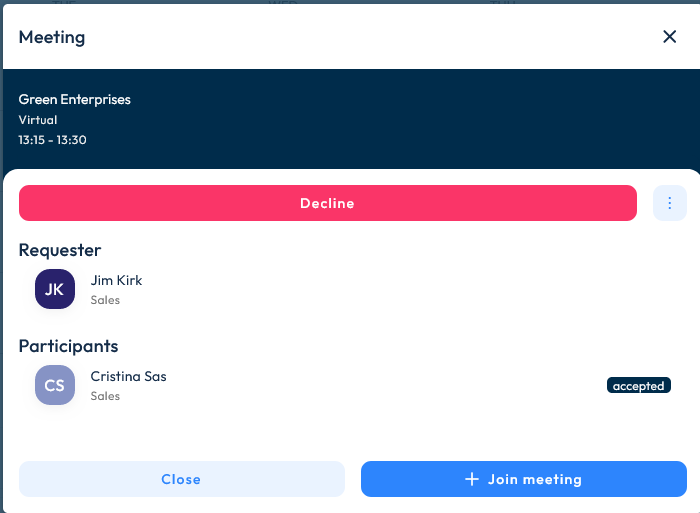In this section, you will learn about how to use Visit Connect to interact with visitors and make the most of your event experience. Note that these features might not be enabled for your event. Please contact your event organiser to inquire about availability.
Settings
Visitors can send messages and meeting requests to your company as a whole, or to specific team members. To allow your team members to attend meetings and reply to messages, you must enable the Visible to other visitors and Available for meetings settings and also the Access the company inbox permission for each registered staff. See Settings & permissions section for more details.
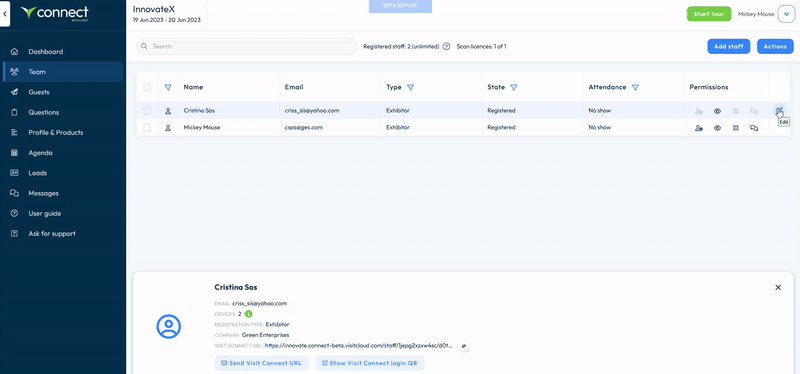
Staff members with permission to attend meetings must first set up their availability timeslots. This can be done in the Meeting availability section, within the Agenda on their desktop:
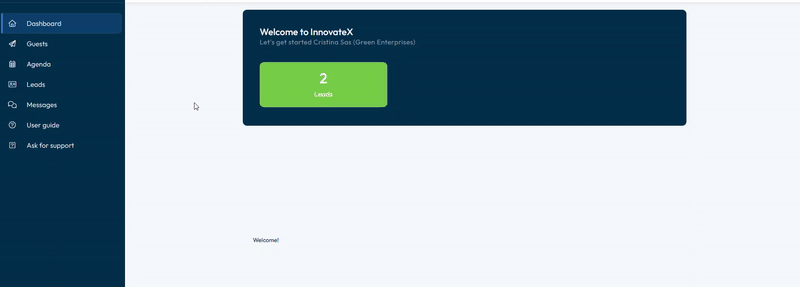
Or by accessing the Settings icon in the Agenda section of their mobile app:
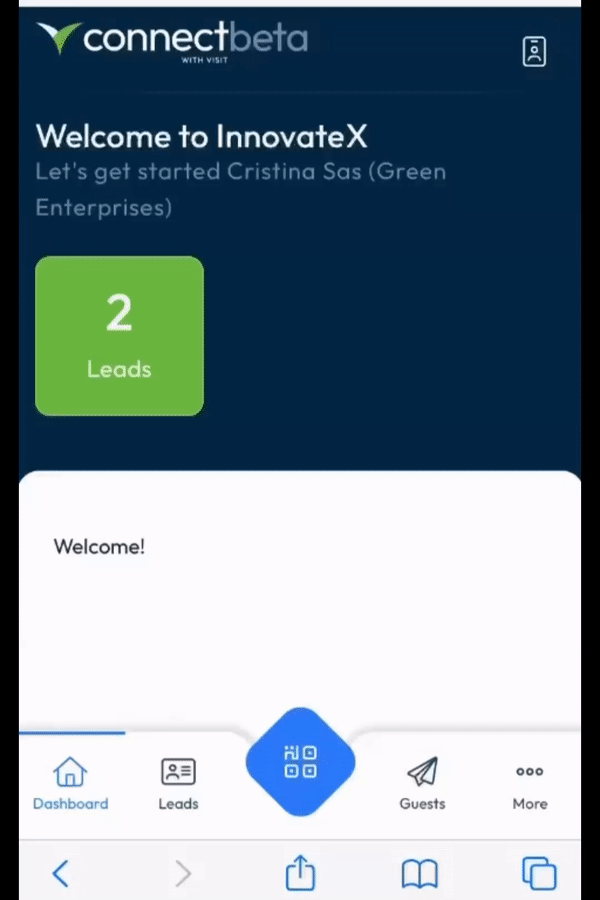
Messages & meeting requests
New messages and meeting requests will appear in the Messages section of your registered team members who have the above-mentioned permissions enabled. They are separated into Private – directed at a specific team member, and Company – addressed to the company as a whole.
You can reply to messages by selecting the conversation and then typing your message in the box at the bottom of the page, and then selecting Send .
You can also share product content that you previously uploaded in the Profile & products section. You can do so by selecting the three-dot menu at the bottom of the page:
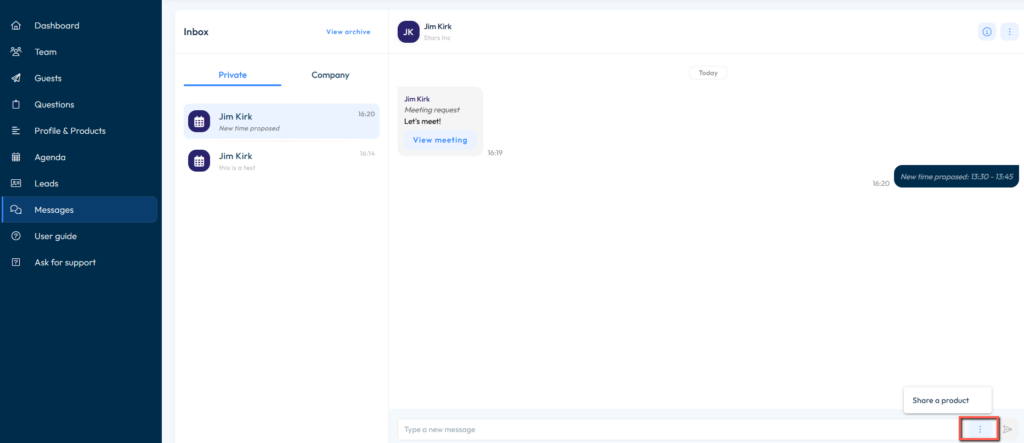
Meeting requests can be accepted, denied, or you can propose a new time by selecting from the predefined time slots. For company meetings, you can also assign meeting participants from any of your registered staff, regardless of whether they have been marked as available for meetings or not.
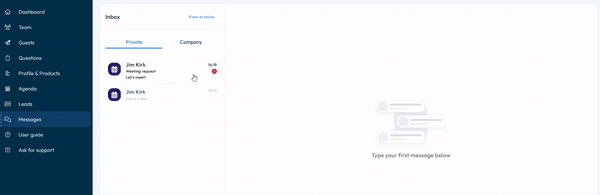
Once a meeting is accepted, it will be visible in your agenda:
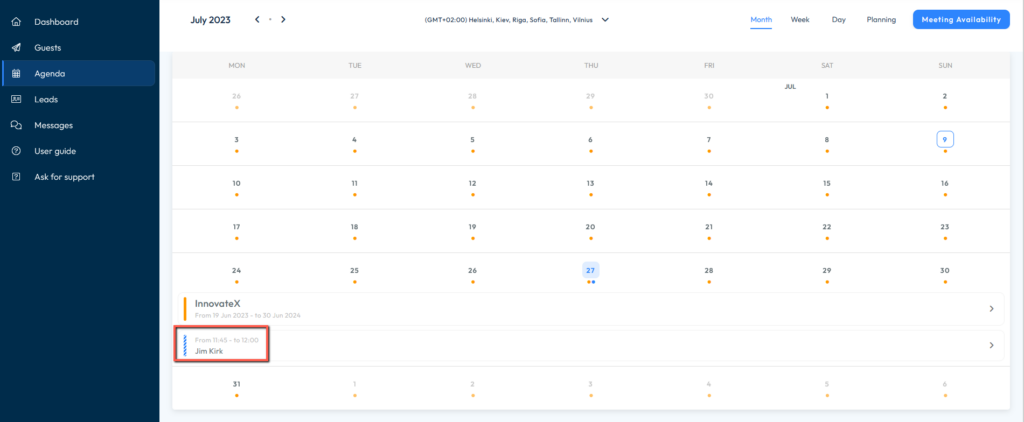
When available for your event, online meetings can also take place within Visit Connect. Simply click the Join button and make sure you have your device camera and microphone enabled. You are also able to interact via messaging during the online meeting.