The published version of Visit Connect may not work on the most recent versions of Android. We are working hard to fix this as soon as possible.
Our latest version of Visit Connect operates as a web app. Your team administrator can provide a personalised link to each member of staff via the Teams section of their Visit Connect login.
Alternatively, you can install the native app manually as follows.
Manual Installation of Native App:
For most users, you simply need to open the link in your browser, follow the prompts to allow access to install custom apps.
- Paste this link in your browser. https://visit-mobile.s3.eu-west-1.amazonaws.com/visitconnect.78670.apk or scan this QR code on your device to launch in your browser:
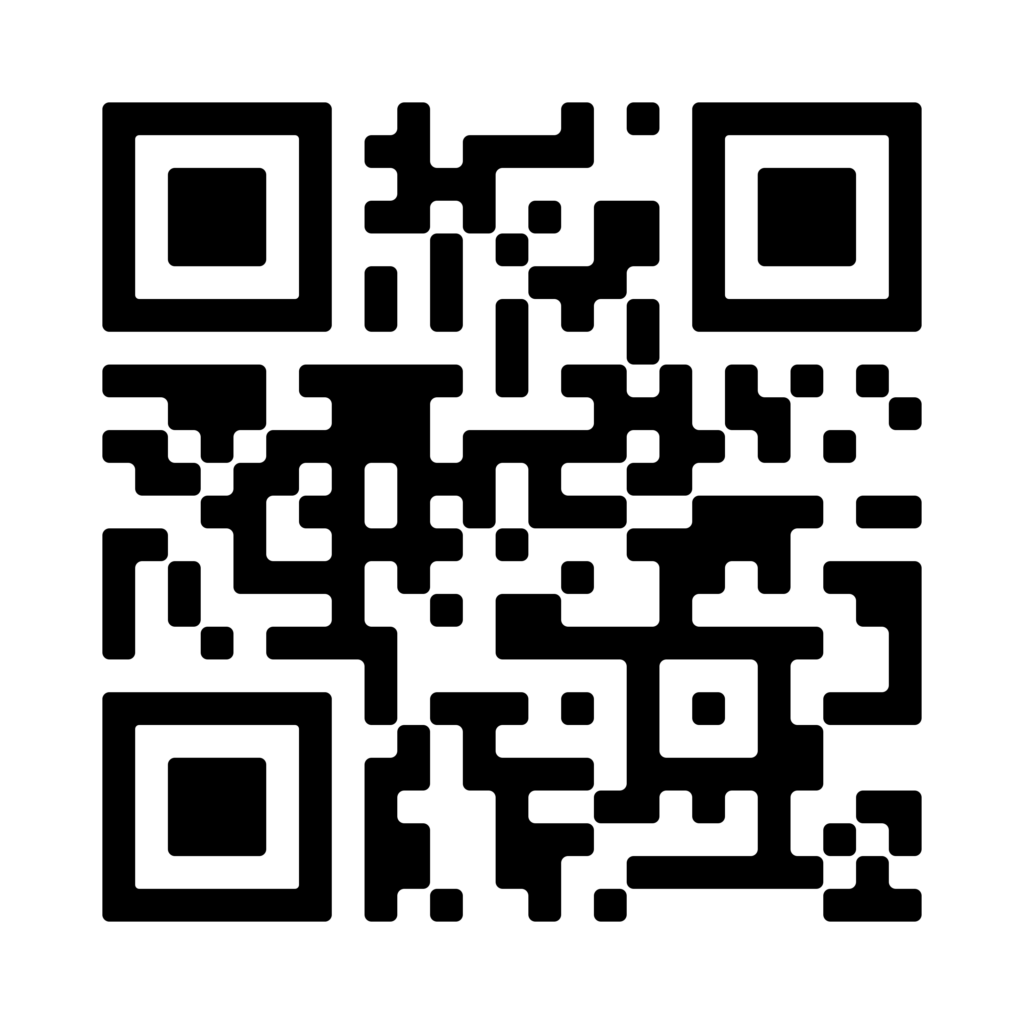
2. When downloaded, choose Open.
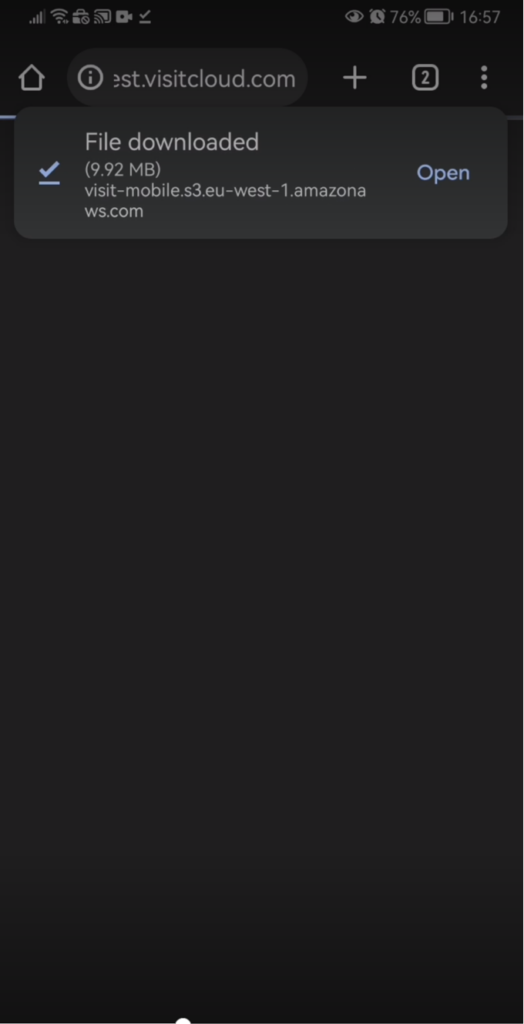
- Choose to open with Package Installer
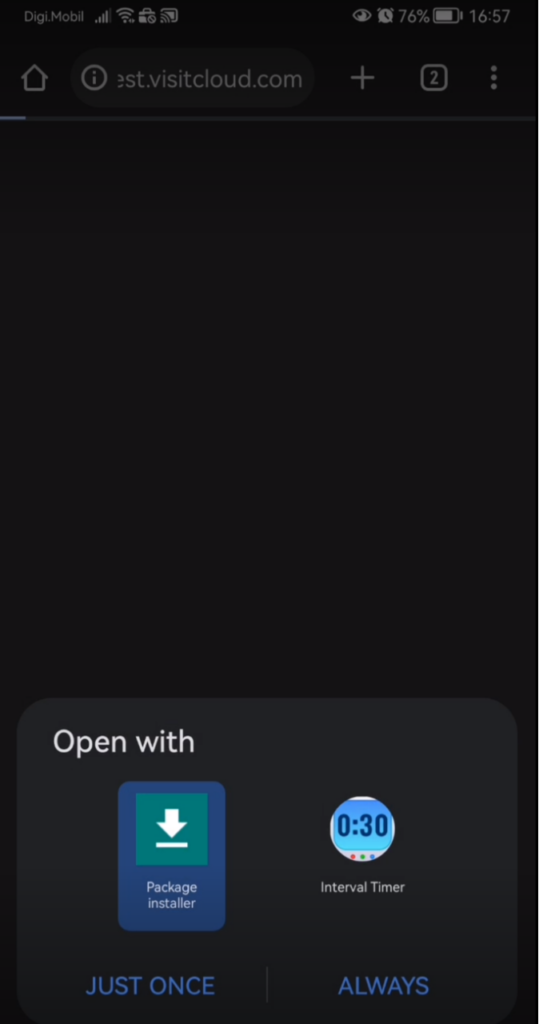
- You may get a Security message from your browser. If so, choose Settings
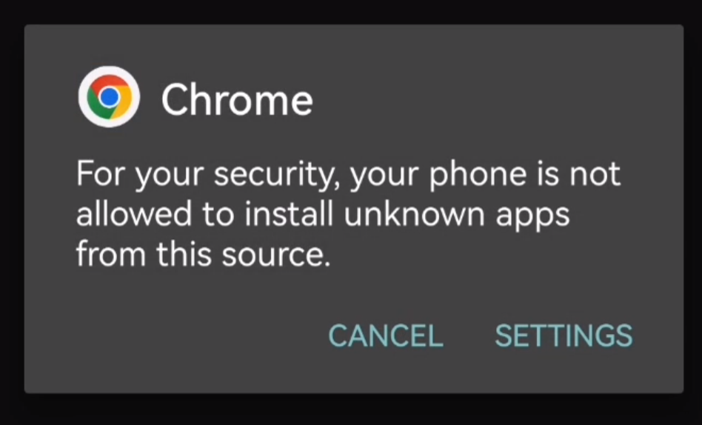
- Then turn on Allow app installs
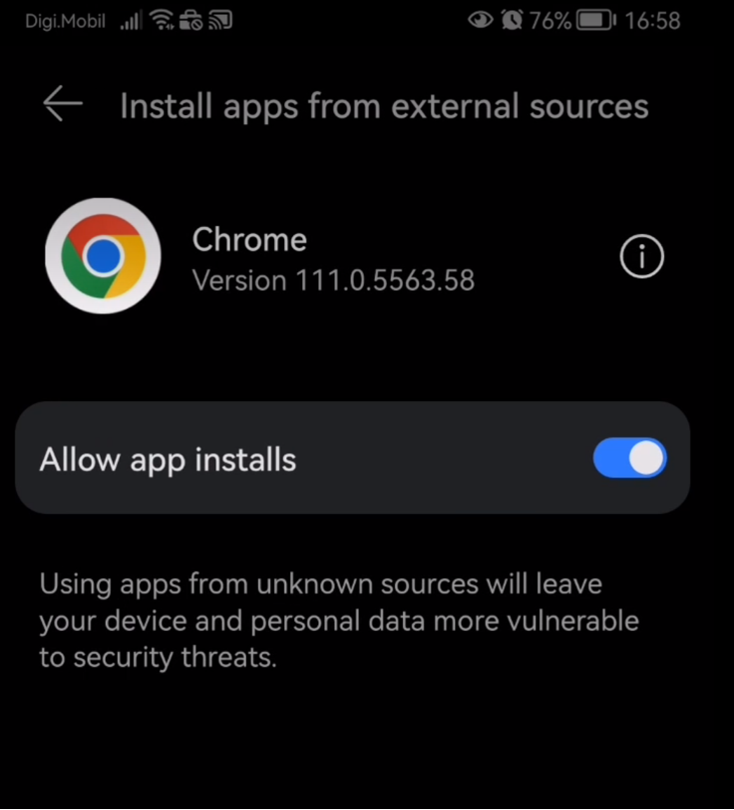
- You should now be able to install the application
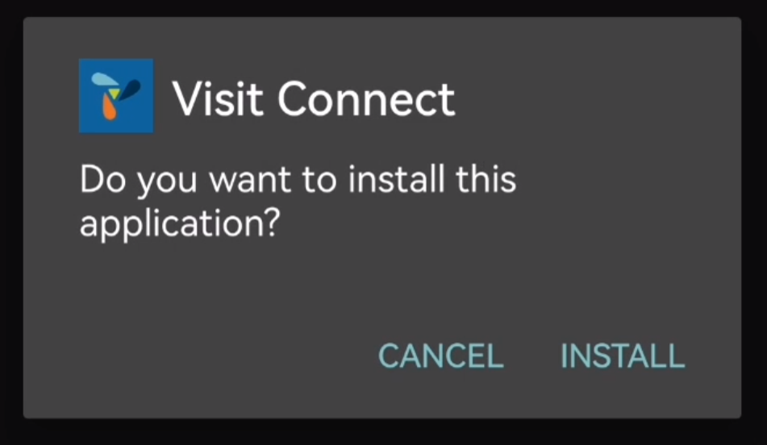
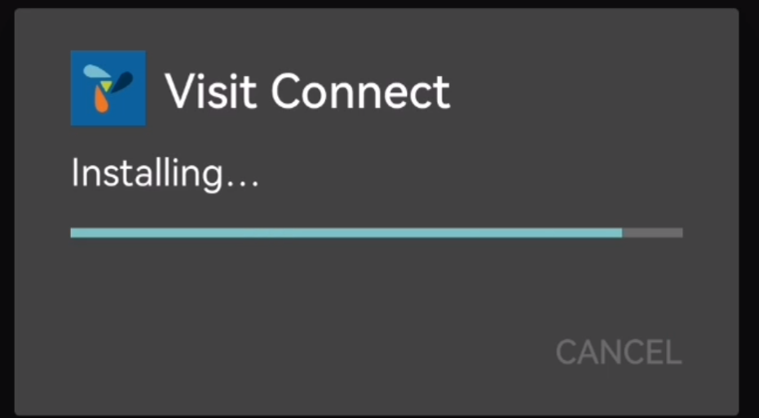
Alternative Method:
If the above doesn’t work, you will need to adjust some settings on your phone. Please follow the steps below:
- Enable ‘Special access’ to install apps manually.
- Go to your device settings and tap Apps & Notifications
- Tap the three dots in the top right corner
- Tap Special access, then Install unknown apps.
- Choose your web browser, e.g. Chrome
- Switch Allow from this source to On
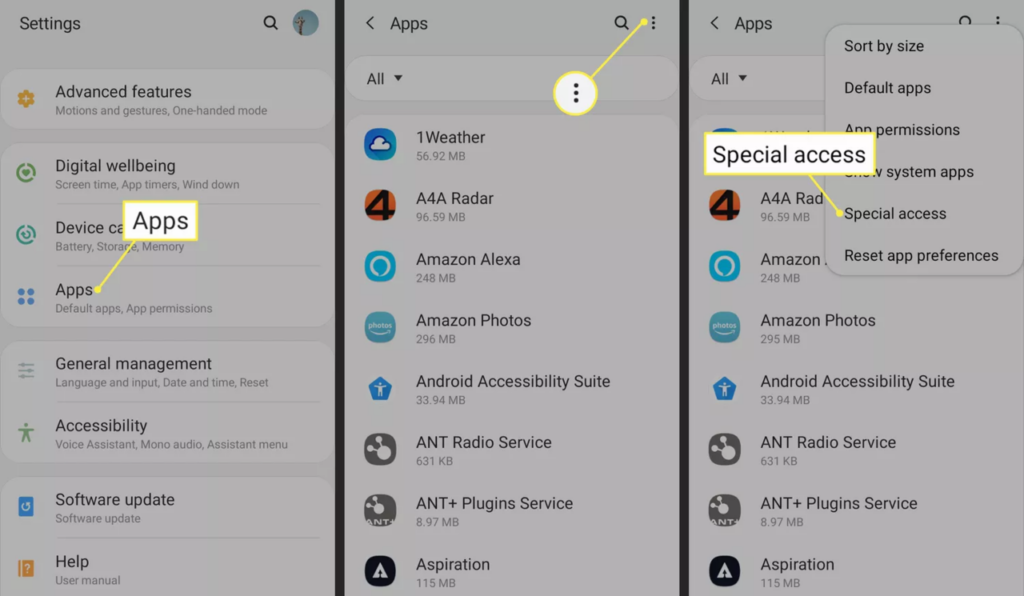
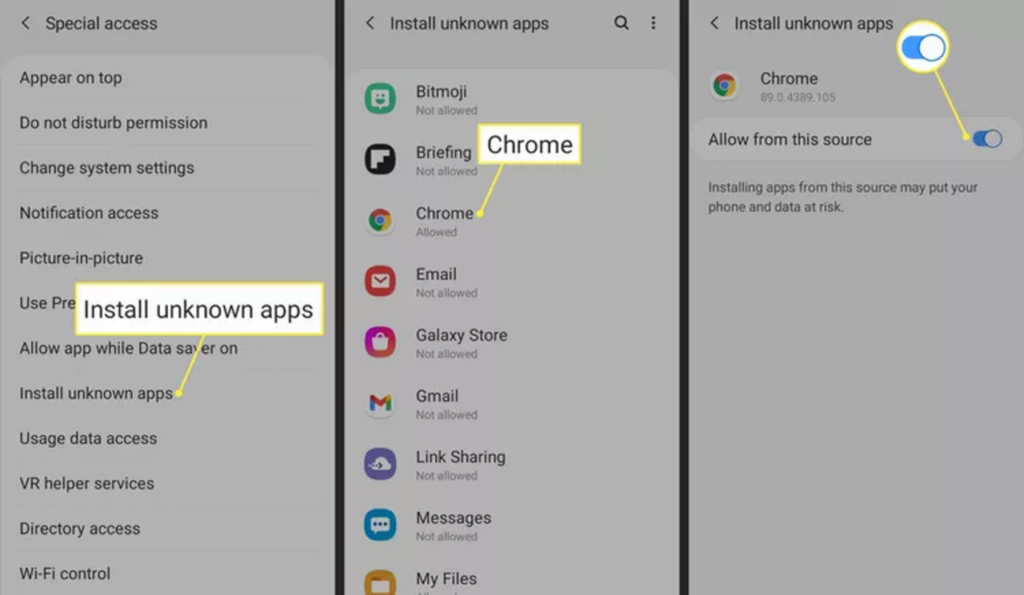
- Install an Android File Manager (if needed)
Most Android phones come with a file manager application installed, so you may not need to do this step. If you do, find a File Manager application on the Play Store, such as Cx File Explorer or get File Manager.
- Download the Visit Connect “APK Installer”
- From your web browser, download https://visit-mobile.s3.eu-west-1.amazonaws.com/visitconnect.78670.apk
- If your browser allows you to open the file after downloading, do so.
- Otherwise, you’ll need to open the File Explorer app, go to the Downloads folder and tap on the Visit Connect APK file.
- Allow the app any required permissions and tap Install.