If you are having trouble accessing the camera within Connect when you try to scan leads, and you get a black screen, try the following:
- Restart Connect, and try again. If you get a prompt to allow access to the camera, make sure you allow this.
- If you do not get prompted, you may have previously denied camera access.
- On iOS, shut down the app and restart:
- Open the ‘app switcher’: if your device has a home button, double-click the home button. If your device has FaceID, swipe up from the bottom edge and pause in the centre of the screen.
- Swipe up on the app to shut it down.
- Now re-launch your app.
- On Android:
- Open the Chrome browser, and click on the three dots in the top right corner.
- Choose Settings
- Choose Site Settings (under the ‘Advanced’ section
- Choose ‘Camera’
- Open the ‘blocked’ list. You should find a URL ending .connect.visitcloud.com. Tap this, and change to ‘Allow’.
- On iOS, shut down the app and restart:
- Is another application (or browser tab) currently using the camera? This could be blocking Visit Connect from using it. If so, close that application and try again.
- It can help to fully shut down and restart your device. (Note this is not the same as going on standby by clicking the power button briefly).