Scan app
The Visit Connect app is the mobile companion to the Visit Connect web portal. It is the best way to collect leads (leads are named connections in Visit Connect) at an event.
You can use the scan app to:
- Make connections by scanning the barcodes on visitors’ badges.
- Record visitors’ answers to questions.
- Attach text notes, images and voice memos to connections.
- Copy a connection’s contact details to your device contacts.
- Export connections from your device to email.
How to make connections?
- Select Add connections.
- Scan the QR code on the visitor’s badge.
- If the scan succeeds, your device will vibrate or make a sound. This depends on your device settings. If the scan does not succeed, you can manually enter the visitor’s 15-character code on the Enter code tab.
- After adding the connections, you can enter answers to questions and attach memos. Refer to Questions for more information about configuring visitor questions.
Synchronise connection data
If the scan app has internet access, it automatically synchronizes data to Visit Connect.
However, if there is no connection or an unreliable connection, you may need to manually synchronise the data. To do a manual sync:
- Connect your device to the internet.
- Open the Visit Connect scan app.
- Wait until you see the message “All connections are synchronised”.
- Close the app.
- Log in to Visit Connect and check that all new connections are visible.
Export connection data
You can export connection data as an Excel document and send it to an email address.
To export connection data from the scan app, select Export Connections at the top of the connection list.
Touchpoints
Touchpoints allow visitors to collect profile and product information by scanning their NFC-enabled badge.
Visit personnel or the event organiser set up the touchpoints. They are responsible for loading your company profile details and product information onto them, from Visit Connect.
Refer to Add Profile & Products for information on uploading your content to Visit Connect.
On the day of the event, collect the touchpoints and place them around your booth or area.