Make connections
Make connections during the show by scanning visitors’ badges with the Visit Connect app:
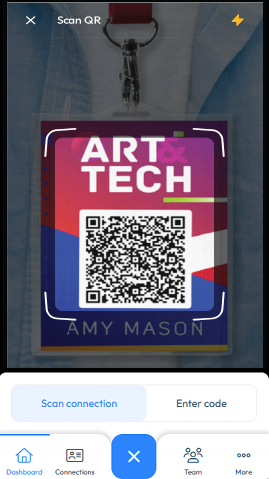
The information captured will appear in the Connections section. Depending on the permissions set for your team members (Show all connections – enabled), you can also view what other team members have scanned.
Qualify connections
Qualify the connections you collect by adding notes, media (photos or voice memos) and answering the pre-set questions. This will help streamline the follow-up process for your sales and marketing teams.
Review and manage connections
Review & export connections by clicking on the Event Menu and selecting Connections. Tap on one to see the details, and you can continue to annotate after the visitor has left.
Tap the Download icon in the top-right corner to export the list of connections.
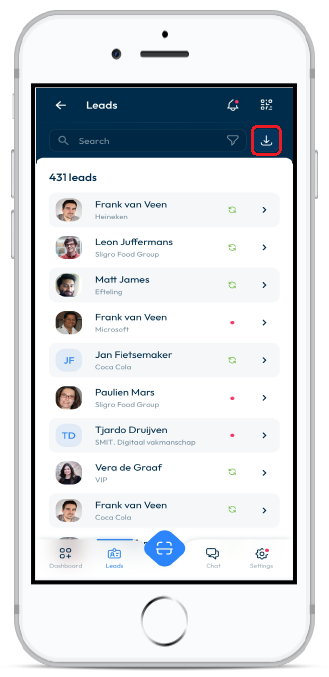
Synchronise connection data
If Visit Connect has internet access, it automatically synchronises data to the Visit Connect Portal. The app will continue to operate without an internet connection, but you must ensure that a connection is made by all devices at the end of the show to ensure all data is synced to your account.
To do a manual sync
- Connect your device to the internet.
- Open the Visit Connect scan app.
- Wait until you see the message “All connections are synchronised”.
Manage & attend meetings
Assign staff to attend company meetings, reschedule meetings, and attend online meetings straight from the app.